What is the difference between the virtual machine states SHUTOFF and HIBERNATED?
When a virtual machine is in the SHUTOFF state, billing persists. When a virtual is HIBERNATED, the current state of the VM is saved, resulting in cost savings for the temporarily unused resources.
When a virtual machine is in the SHUTOFF state, billing persists as the resources it utilizes are exclusively reserved for you.
When a virtual is HIBERNATED, the current state of the VM is saved, resulting in cost savings for the temporarily unused resources. During the HIBERNATED, billing stops for all resources except for the IP address and storage. When you RESTORE your virtual machine, you will regain access with the same resource configuration, and billing resumes for these resources.
You won't incur charges for transition states like HIBERNATING or RESTORING, and there are no charges for a VM in the ERROR state resulting from failed operations.
How to change the state of your virtual machines:
In Hyperstack, you can change the state of your virtual machines using these steps:
-
Go to the details page of the VM you want to modify as illustrated below, and hover your cursor over the "More Options V" dropdown in the top right corner of the window to see the VM state-changing actions available for execution on the virtual machine.
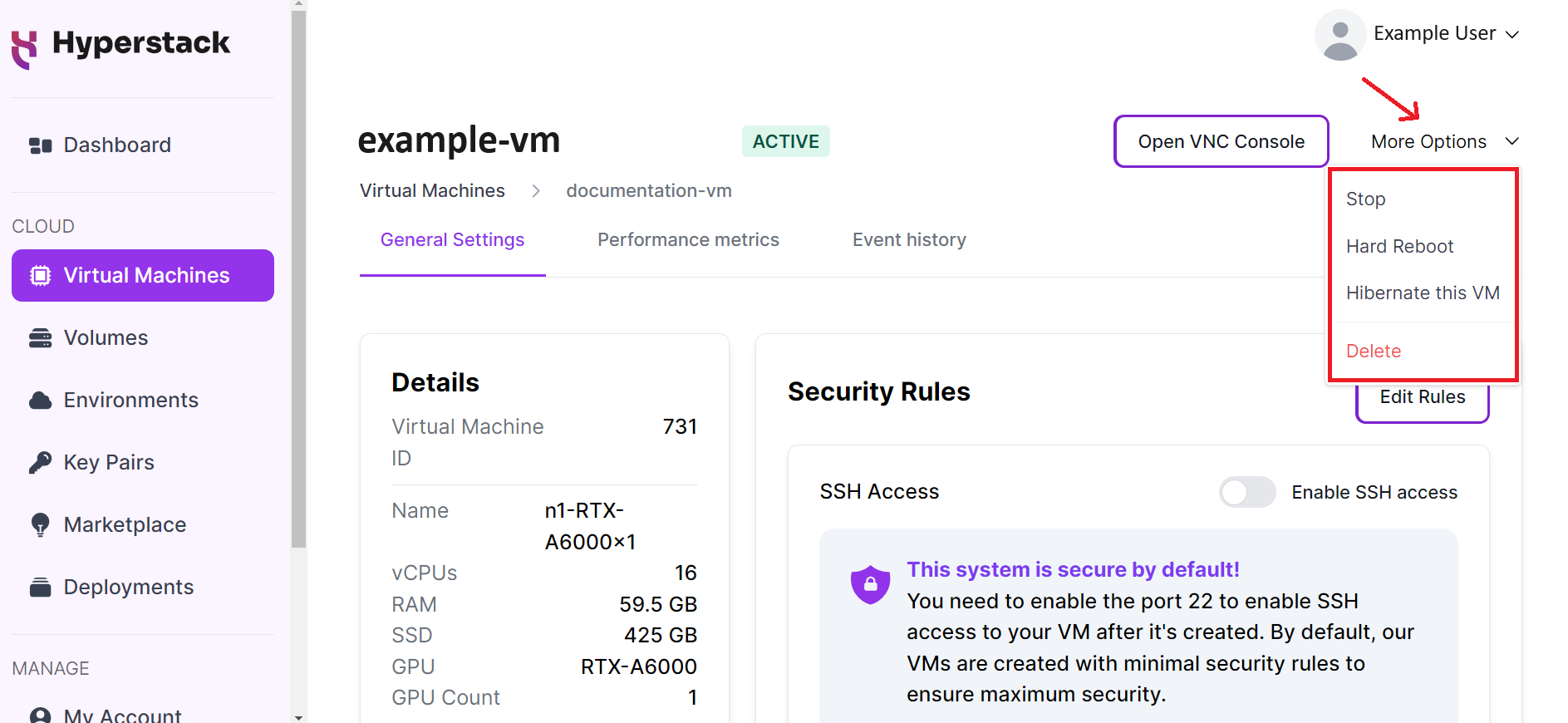
-
Select the VM state-changing action based on your needs.
- Stop - Transitions your virtual machine into a SHUTOFF state.
- Hard Reboot - Restarts the virtual machine's operating system and all its running programs.
- Hibernate this VM - Transitions your virtual machine into a HIBERNATED state.
- Delete - Permanently deletes a virtual machine.
Changing VM state using the Infrahub API:
The Infrahub API can be used to HIBERNATE or DELETE your virtual machine, refer to the instructions available here.
Important note:
To avoid data loss, before modifying your virtual machines (hibernate, resize, or delete), back up the data from the temporary storage of the current session, known as the ephemeral disk, to one or more Shared Storage Volumes (SSVs). See the instructions below:
How to save your workload data to an SSV:
VM data can be stored by utilizing Shared Storage volumes (SSVs).
-
Create a volume either through Hyperstack, or by using the Infrahub API's "Create volume" endpoint.
-
Attach and mount the volume to your virtual machine, achieved either through Hyperstack or by using the "Attach volumes to virtual machine" Infrahub API endpoint.
-
Once the volume is attached to your virtual machine, you can proceed to move or copy the data from the ephemeral disk to the shared storage volume, saving your data.
-
With the data now saved on the volume, you can modify the state of the virtual machine without the risk of data loss.
References:
For further assistance, don't hesitate to reach out to us at:
Support Email: support@hyperstack.cloud
Sales Contact: sales@hyperstack.cloud
Phone: +44 (0) 203 475 3402